When using an inReach Mini, it is possible to compose messages through the Earthmate app, or through the device itself. The instructions below will walk through the process of composing a new message or a reply to an existing conversation on an inReach Mini device.
Composing a Message on the inReachMini
- Scroll to the Messages page and press OK.
- Choose New Message or select an existing conversation.
- New Message
- Select New Message.
- Select Select Contacts.
- Choose recipients from your contacts list, or select Type Contact to enter each recipient's contact information.
- Select Done.
- Select Write Message.
- Existing conversation
- Select the conversation.
- Select Reply.
- Select Write Message.
- New Message
- Use the up/down arrows to scroll through the alphabet.
- Press OKto select a letter.
- After entering a letter the autocomplete prompt will appear:
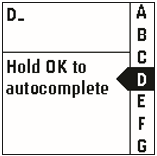
- After entering a letter the autocomplete prompt will appear:
- Continue typing letters to complete the message.
- To use autocomplete:
- Hold OK.
- Select a word from the list of suggestions.
- Press
to go back to selecting individual letters.
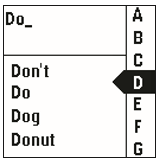
- To use autocomplete:
- After finishing the message select
 .
. - Select Send.
The message will now be sent.
The custom message screen
There are 3 main areas for the custom message screen;
- Right-hand strip - individual character (letters, numbers or symbols) selection
- Upper left section - where the message will appear
- Bottom left selection - autocomplete selection area

Individual characters
The individual characters are broken down into 4 'lists', each accessed from a different symbol:
- A - A B C D E F G H I J K L M N O P Q R S T U V W X Y Z
- a - a b c d e f g h i j k l m n o p q r s t u v w x y z
- # - 0 1 2 3 4 5 6 7 8 9
- % - . ' ? @ ! - , : ( ) ^ _ < > ~ / \ " # $ % & * + ; = [ ] ` | { }
How to use access characters
- To select a list, highlight the symbol and press OK; the A list is the initial list selected.
- Use the arrows to scroll the list to the required character and press OK to add it to the message.
- Use the ␣ key to add a space.
- To change lists, find the required character again and press OK
- When you are ready to send select the ✓ to open the send menu.
Using Autocomplete
Once you start entering any individual characters into the message, the Autocomplete feature becomes available. You will be offered words based on the characters you have entered. To switch to the word options, hold the OK button. Short press OK to select a word from the list. Once selected, more words will appear that could potentially follow the first word. you can continue to select from the list. To return the cursor back to the right-hand side, hold the Go Back button.
If you have any further questions or require assistance with Garmin inReach Mini, please get in touch with Garmin support directly who can assist you further around device queries.
Contact: https://support.garmin.com/en-NZ/ql/?focus=topics
